- 08 Sep 2023
- 3 Minutes to read
- Print
- DarkLight
What to Expect During Your Trial of Preset Professional
- Updated on 08 Sep 2023
- 3 Minutes to read
- Print
- DarkLight
Introduction
When you first sign up for Preset, you will automatically have access to the Preset Professional plan for free for the first 14 days.
In this article, we describe the trial period in three sections:
- Overview of the Professional Plan trial
- Best practices: how to get the most out of the trial
- Required actions at the end of the trial
Overview of the Professional Plan Trial
The Preset Professional plan provides your team with access to features and services that allow for secure collaboration across your entire organization. During the free 14-day trial period, you and your team members can evaluate if the Preset Professional features and functionality are right for you. You will not be required to add billing information until the trial is over.
At the end of the trial period, your team can continue with the Professional plan, downgrade to the Starter plan, or upgrade to the Enterprise plan.
| Feature | Starter Plan | Professional Plan | Enterprise Plan |
|---|---|---|---|
| User and workspace management | |||
| Number of workspaces | 1 | Up to 3 | Unlimited |
| Number of users | Up to 5 | Unlimited | Unlimited |
| RBAC | ❌ | ✅ | ✅ |
| Single Sign On (SSO) | ❌ | ❌ | ✅ |
| Charts and dashboards | |||
| Number of charts and dashboards | Unlimited | Unlimited | Unlimited |
| No-code chart builder | ✅ | ✅ | ✅ |
| Collaborative SQL editor | ✅ | ✅ | ✅ |
| Over 40 visualization types | ✅ | ✅ | ✅ |
| Chart and dashboard caching | ✅ | ✅ | ✅ |
| Semantic layer | ✅ | ✅ | ✅ |
| Advanced functionality | |||
| Dashboard embedding | ❌ | ✅ | ✅ |
| Managed Private Cloud deployment | ❌ | ❌ | ✅ |
| API access | ❌ | ❌ | ✅ |
| CLI access | ❌ | ❌ | ✅ |
| Support and reporting | |||
| Slack & email reports and alerts | ❌ | ✅ | ✅ |
| Multi-region support | ❌ | ✅ | ✅ |
| Standard customer support | ❌ | ✅ | ✅ |
| Enterprise customer support | ❌ | ❌ | ✅ |
| Enterprise SLA | ❌ | ❌ | ✅ |
| In-depth docs and tutorials | ✅ | ✅ | ✅ |
Note: SSO is not available during the trial period of the Professional plan. The feature will be turned on once billing starts for your plan.
Best Practices: How To Get the Most Out of the Trial
During the trial, we encourage teams to test the basic functionality of Preset (e.g., creating charts and dashboards), as well as to evaluate the features that are not part of the Starter plan.
Below are examples of goals your team can set:
- Define Role-based Access Control (RBAC) for your team members.
- Schedule to receive a daily email report using the Alerts & Reports feature.
- Test out the flexibility of having multiple workspaces (e.g., structure your workspaces as dev, staging and prod environments. Then, test your content on the dev environment, export your content, and import it into your prod environment without breaking anything on prod environment).
- Embed a Preset dashboard into your self-hosted application to broadcast analytics to your wide audience.
Required Actions at the End of the Trial Period
At the end of the trial, your team will be prompted to select a subscription plan and complete necessary steps. Only your Team Admins can select the plan. Non-admin users will see a grayed out screen until the admins take actions.
Below, we describe instructions for resubscribing to the Professional plan, downgrading to the Starter plan, and upgrading to the Enterprise plan.
A) Resubscribing to the Professional plan
You will be required to add billing information to continue with the Professional plan. Today, we accept credit cards as a form of payment.
To enter your credit card information, click on Continue with Professional in the modal when prompted at the end of the trial (see below).
Or, you may attach your payment method at anytime during the trial period from the "Team Settings" page (Click on the Manage Team button, then go to Subscription Plan).
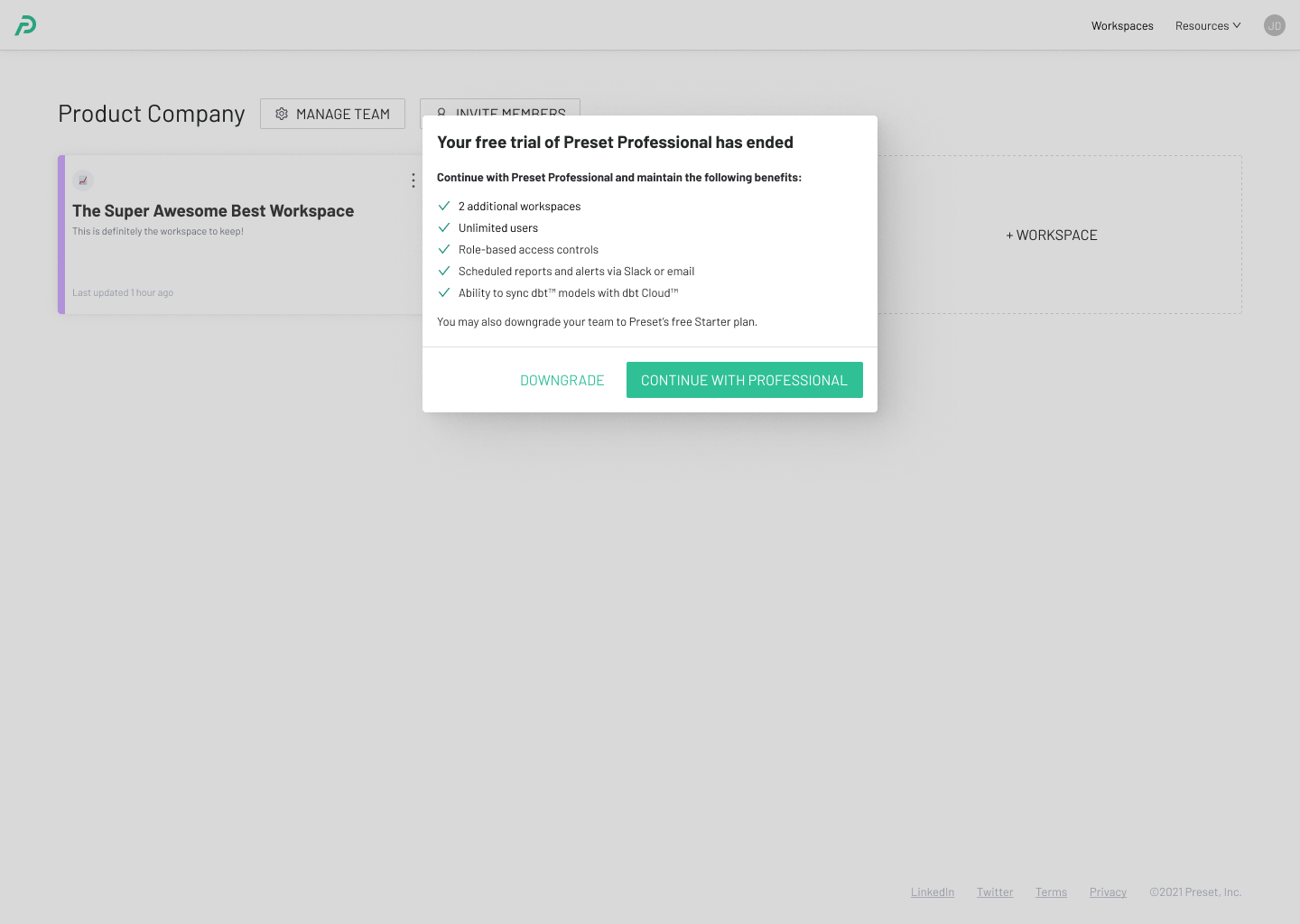
B) Downgrading to the Starter plan
If you choose to downgrade to the Starter plan, you may need to remove workspaces and users that exceed the limits set forth by the plan. Note that you can only downgrade to the Starter plan at the end of the 14-day trial period (the Downgrade button on the Subscription Plan page will be grayed out).
To proceed, select Downgrade from the modal prompted at the end of the trial.
You’ll be prompted to Deselect users and workspaces in subsequent screens if you currently have more than 5 users and 1 workspace permitted under the Starter plan. You may choose which users and workspace to keep.
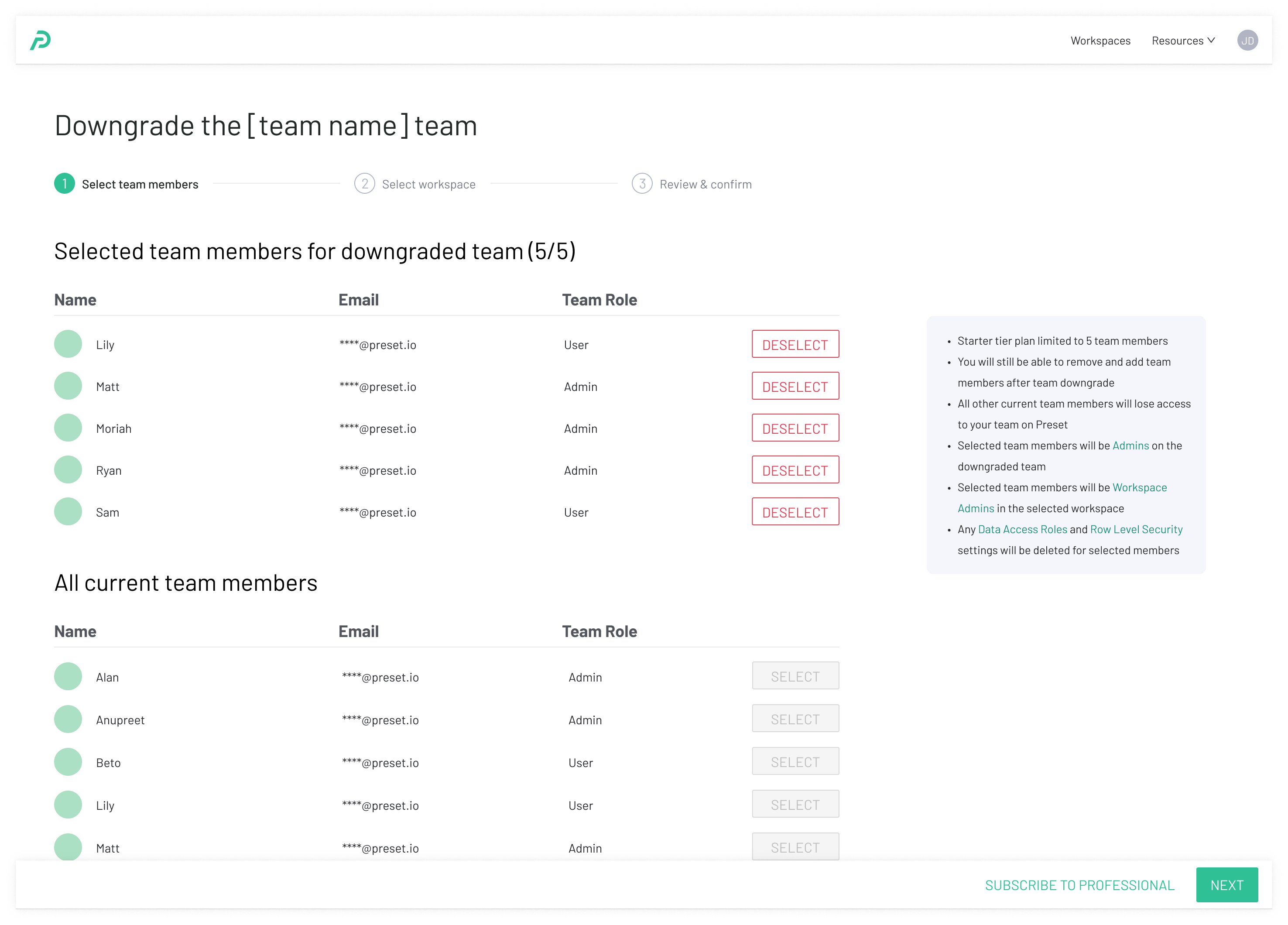
C) Upgrading to the Enterprise plan
For larger teams and organizations, we offer additional features and support to deploy Preset at scale. The Enterprise plan may be the right option for your team if you need additional workspaces, API access, Managed Private Cloud deployment, and/or enterprise support with SLA.
Contact our sales team to learn more.
