- 05 Jul 2022
- 1 Minute to read
- Print
- DarkLight
Single Value Range
- Updated on 05 Jul 2022
- 1 Minute to read
- Print
- DarkLight
Overview
In this article we'll introduce the Single value configuration option, which is specific to the Numerical Range filter and is used to configure a single value type for minimum, maximum, and exact values.
Filter Configuration Options
The following configuration options are available for these filter types:
| Value | Numerical Range | Time Range | Time Column | Time Grain | |
|---|---|---|---|---|---|
| Parent-child | ✔ | ||||
| Pre-filter available values | ✔ | ✔ | |||
| Sort filter values | ✔ | ✔ | ✔ | ✔ | |
| Single value | ✔ |
Single Value Range
The Single value option is specific to numerical ranges and is used to limit the number or range that can be specified in a numerical range filter. To use, ensure that you are working with a Numerical Range filter.
In the Filter Configuration panel, select Single Value.
...and then select a single value type:
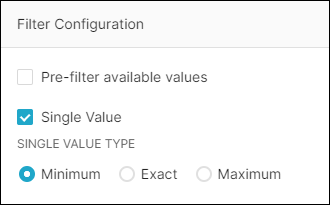
Minimum: There is only one anchor point on the numerical range filter and it is used to select a minimum (i.e., starting point) for a range. For example, if "26" is selected, then all values greater than or equal to 26 will be applied by the filter. Note that there is a blue highlight that conveys the filtered range.
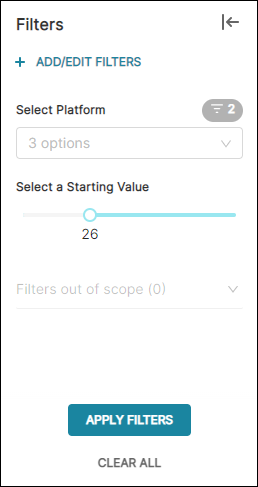
Exact: There is only one anchor point on the numerical range filter and it is used to select an exact value. Only chart data that matches the selected value will be included.
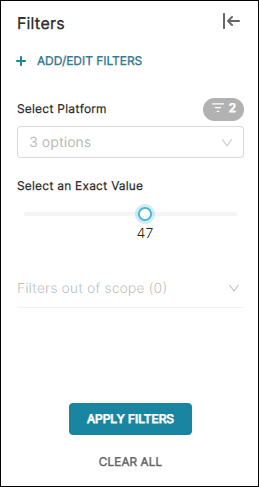
Maximum: There is only one anchor point on the numerical range filter and it is used to select a maximum (i.e., ending point) for a range. For example, if "63" is selected, then all values less than or equal to 63 will be applied by the filter. Note that there is a blue highlight that conveys the filtered range.
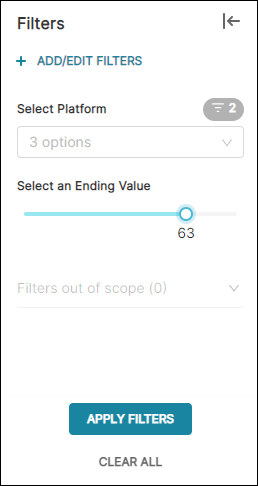
Related Topics
Dashboard Filtering
Filter Types
Parent-child Filter
Pre-filter Data
Sort Filter Value
Single Value Range
Filter Tooltip
Managing Values
Scoping a Filter
Cross-filtering
Managing Filters
