- 22 Dec 2022
- 1 Minute to read
- Print
- DarkLight
MySQL
- Updated on 22 Dec 2022
- 1 Minute to read
- Print
- DarkLight
Overview
In this article we will explain how to connect a MySQL database to Preset. So let's get started!
Allowlist Preset IPs
Preset Cloud runs on four regions. For Preset to access your data, first thing you need to do is to add region based Preset IP addresses to your Inbound and Outbound firewall rules.
| us-west-2 (us1a) | us-east-1 (us2a) | eu-north-1 (eu5a) | ap-northeast-1 (ap1a) |
|---|---|---|---|
| 35.161.45.11 | 44.193.153.196 | 13.48.95.3 | 35.74.159.67 |
| 54.244.23.85 | 52.70.123.52 | 13.51.212.165 | 35.75.171.157 |
| 52.32.136.34 | 54.83.88.93 | 16.170.49.24 | 52.193.196.211 |
If you are not sure where your Preset workspace is located, you can refer to the URL on your browser when accessing Preset. It should look like this: https://xxxxxxxx.us2a.app.preset.io/superset..., where us2a means it is in us-east-1.
Define the Host and Port
Let's start by selecting + Database — have a look at Connecting your Data if you need help wth this step.
...then, in the Connect a database window, select the MySQL card.
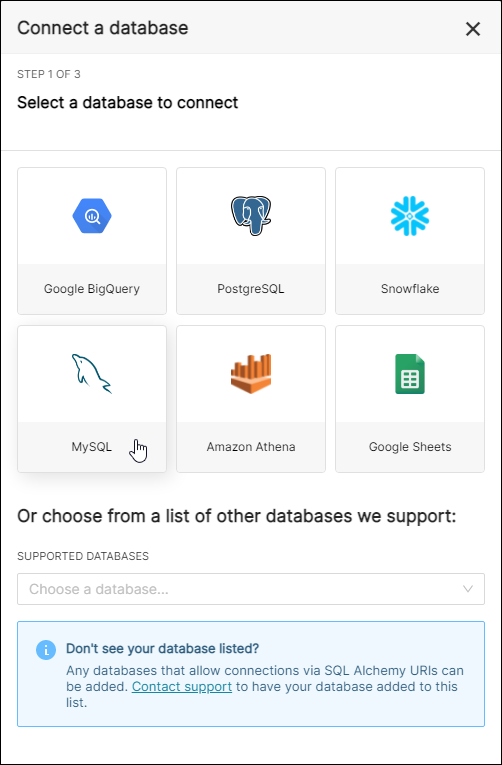
In the Host field, enter the host for the database connection — this can be expressed as an IP address or as a domain.
Next, in the Port field, enter the port number for the connection. If you do not have one, then use the default port number of 3306 for MySQL.
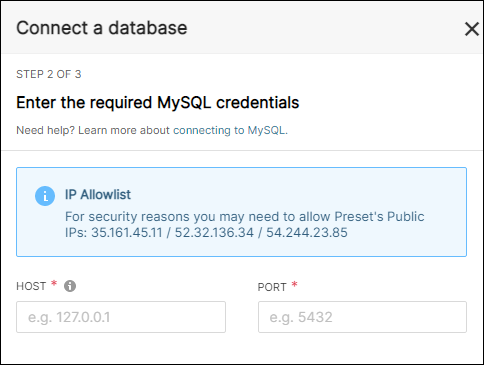
Define Database Name and Credentials
In the Database Name field, enter the exact name of the database that you are connecting to.
In the Username and Password fields, enter the relevant credentials to connect to the database.
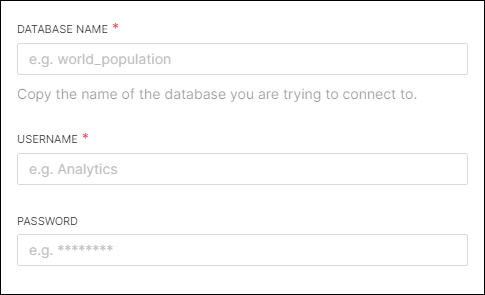
Define Display Name, Parameters, and SSL
In the Display Name field, enter a database nickname for display in the Preset environment.
In the Additional Parameters field, enter any additional custom parameters, as needed.
Lastly, enable the SSL switch if you wish to require SSL mode for the connection.
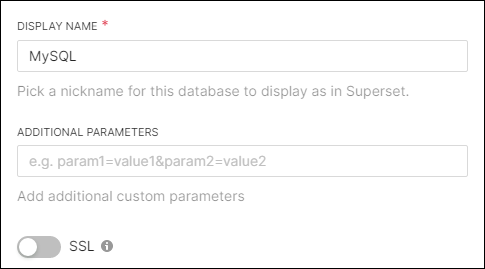
Make the Connection
To finalize the connection, just select Connect.
After your MySQL database is successfully connected to Preset, you will be provided with an opportunity to make any additional configurations to your database, if needed.
To learn how to do this, please visit Advanced Connection Settings.
When done, just select Finish. Great work!
Reminder: Set up Firewall Rules
Be sure to add Preset's IP addresses to your Inbound and Outbound firewall rules
| Protocol | Port | Source |
|---|---|---|
| TCP | 3306 | Preset IPs |
