Filter Tooltip
- 05 Jul 2022
- 1 Minute to read
- Print
- DarkLight
Filter Tooltip
- Updated on 05 Jul 2022
- 1 Minute to read
- Print
- DarkLight
Article summary
Did you find this summary helpful?
Thank you for your feedback!
Overview
In this article we'll learn about how to use the Description setting to create a filter tooltip. This setting is extremely useful to help explain the purpose of specific filters.
Filter Settings
The following settings options are available for these filter types:
| Value | Numerical Range | Time Range | Time Column | Time Grain | |
|---|---|---|---|---|---|
| Description | ✔ | ✔ | ✔ | ✔ | ✔ |
| Default values | ✔ | ✔ | ✔ | ✔ | ✔ |
| Value required | ✔ | ✔ | ✔ | ✔ | ✔ |
| Select first value by default | ✔ | ||||
| Select multiple values | ✔ | ||||
| Dynamic search | ✔ | ||||
| Inverse selection | ✔ |
Filter Tooltip (Description)
Option is available for these Filter Types: All
The Description option is used to create a tooltip icon that reveals descriptive text on cursor hover.
To use, in the Description field, enter a brief description of the filter.
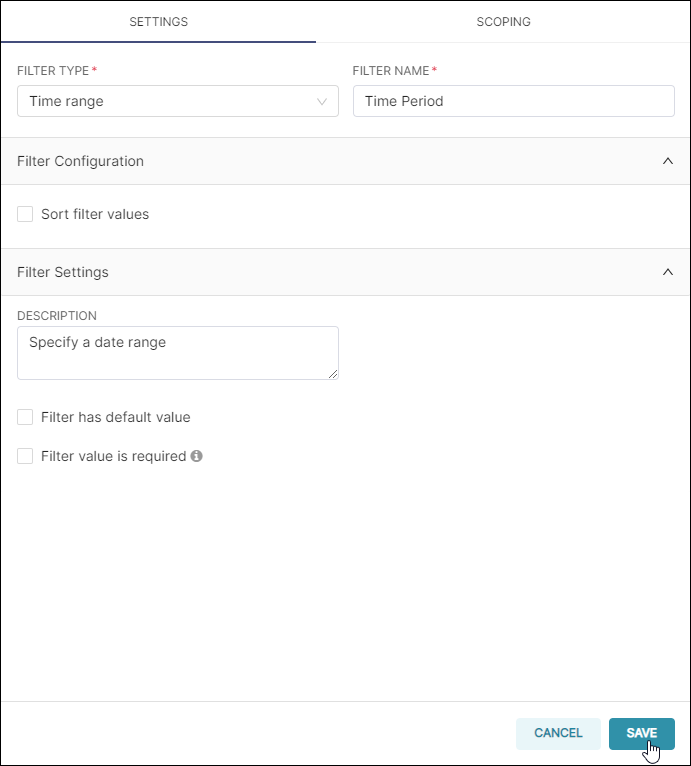
When done, select Save. The tooltip appears as follows:
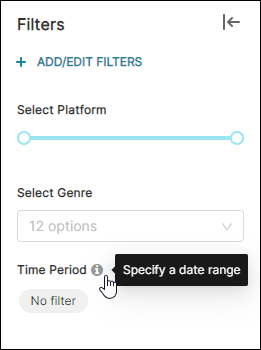
Related Topics
Dashboard Filtering
Filter Types
Parent-child Filter
Pre-filter Data
Sort Filter Values
Single Value Range
Filter Tooltip
Managing Values
Scoping a Filter
Cross-filtering
Managing Filters
Was this article helpful?
