- 12 Dec 2025
- 4 Minutes to read
- Print
- DarkLight
Time Range Configurations
- Updated on 12 Dec 2025
- 4 Minutes to read
- Print
- DarkLight
Overview
Time range selectors in Charts and Dashboard Filters have multiple options to help you easily filter your data.
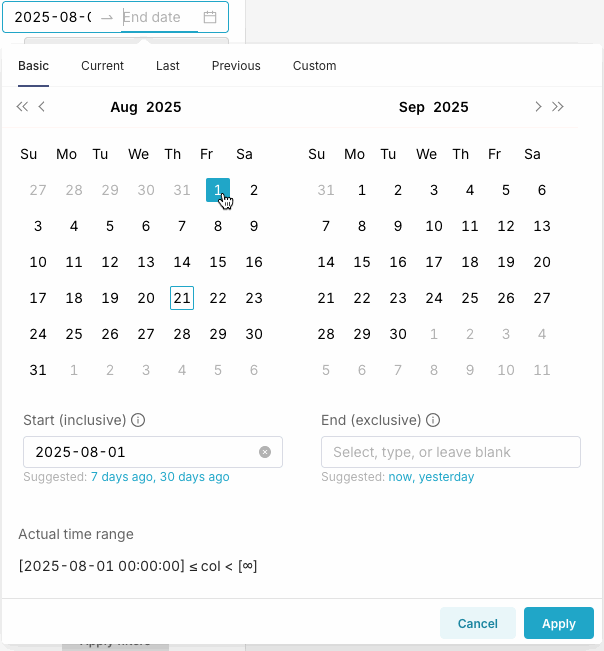
When creating a chart, the time range can be defined using the drag & drop functionality within the "Filter" section of the "Query" panel by selecting the temporal column(s). Note that at least one time filter with a value or no value must be selected (this happens by default).
Range Type: Basic
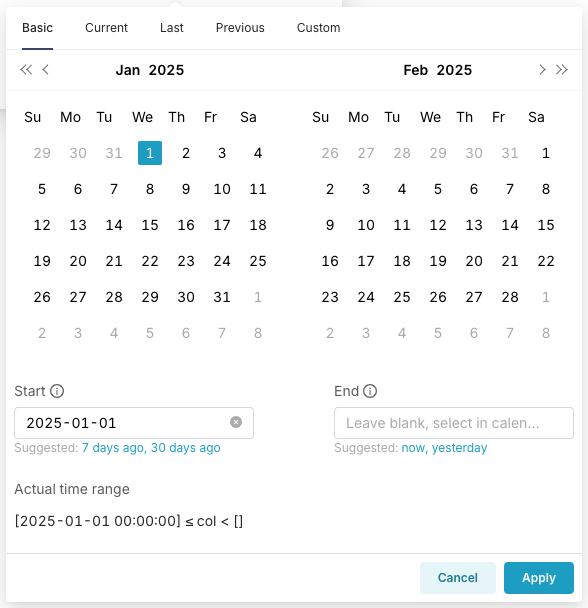
Selecting your date range from the calendar
Click your start and end dates from the calendar and the bottom text fields and 'Actual time range' will populate with your selected range.
Type your date range into the Start and End fields
Type into the Start and End fields to set your date range or select the suggested date options under the text fields. These fields accept both static and dynamic values.
Static:
- 2025-01-01
- 2025-01-01 03:30:00
- Jan 1, 2025
- 1/1/2025
Dynamic:
- now
- today
- yesterday
- 24 hours ago
- 7 days ago
- 3 weeks ago
- next year
- last Monday
DATETIME([string]), for exampledatetime("2020-03-01 12:00:00"),datetime("now"), ordatetime("last year")DATEADD([datetime], [integer], [dateunit])wheredateunit = (year | quarter | month | week | day | hour | minute | second)to move the given set of dates by a specified interval. For example,DATEADD(DATETIME("2025-01-01T00:00:00"), -7, day)
Either the Start or the End date can be left blank for the time range to be open-ended. If the End date is blank, all new data is included up to and including the current date & time.
Note that start dates are inclusive and end dates are exclusive in your time range.
Actual time range
Verify your time range at the bottom of the filters. A "Dynamic" icon will appear if your time range is not fixed and changes based on the current time.
Range Type: Current
The Current tab allows selecting the current calendar time period that includes today.
Examples:
Current year
If today is June 27 2025, then the Current week option will retrieve data from June 23 2025 (Monday of the current week) to before June 30 2025.
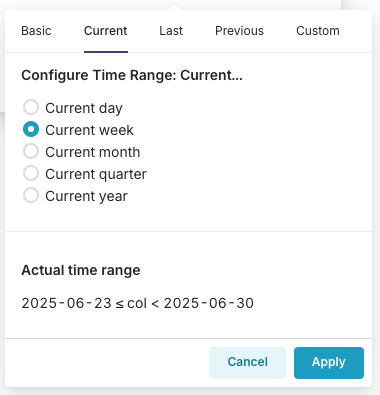
Range Type: Last
When selecting Last in the Range Type field, Preset will display a date range that starts at the beginning of the selected option and ends at 23:59:59 yesterday. Please note that the Last option does not include data from today in order to avoid providing partial data.
Examples:
Last Month
If today is June 27 2025, then the Last month option will retrieve data from May 27 2025 to before June 27 2025 (note the "<") in the Actual time range section.
Specifically, the date range begins on May 27 2025 at 00:00:00 and ends on June 26 2025 at 23:59:59.
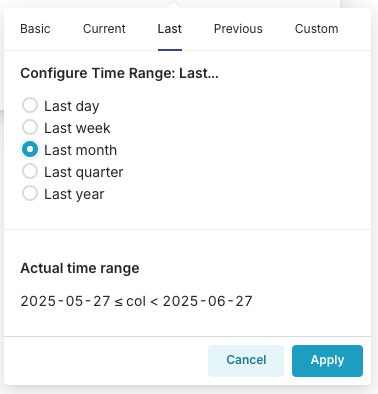
Last Year
If today is June 27 2025, then the Last year option will retrieve data from June 27 2024 to before June 27 2025. Like before, please note the "<" less than sign in the Actual time range section — this means that the ending date range is up to, and including, yesterday.
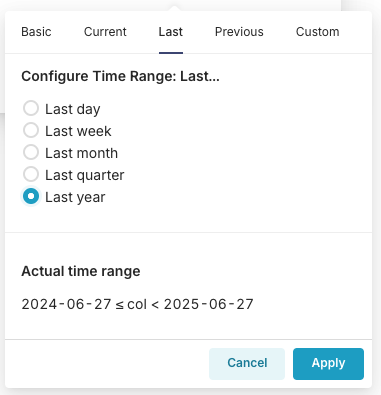
Range Type: Previous
When selecting Previous in the Range Type field, Preset will display a date range that is based on the previous calendar selection — options include the previous calendar week, calendar quarter, calendar month, or calendar year.
Example:
Previous Month
If today is June 27 2025, then the Previous month option will retrieve all days within the calendar month of June 2025. As always, please take note of the Actual time range section to see specific dates. In this example, the time range starts on May 1 2025 and ends before ("<") June 1 2025.
Specifically, the date range begins on May 1 2025 at 00:00:00 and ends on May 31 2025 at 23:59:59.
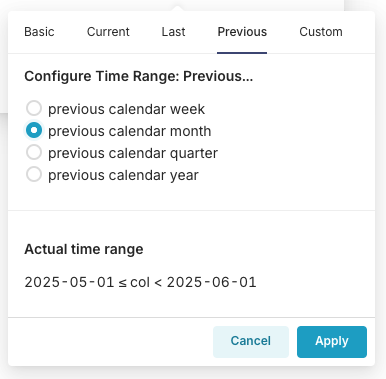
Range Type: Custom
When selecting Custom in the Range Type field, Preset will display a date range based on your defined start & end date.
Options include:
Start (Inclusive: Includes the specified starting date)
- Specific Date/Time: Enter date & time in yyyy-mm-dd hh:mm:ss format.
- Relative Date/Time:
- Value: Enter a number.
- x Before: With x = Seconds | Minutes | Hours | Days | Weeks | Months | Quarters | Years (e.g., Seconds before, days before, et al).
- Now: Selects the current date & time.
- Midnight: Selects today at 00:00:00.
End (Exclusive: Excludes the specified ending date)
- Specific Date/Time: Enter date & time in yyyy-mm-dd hh:mm:ss format.
- Relative Date/Time:
- Value: Enter a number.
- x Before: With x = Seconds | Minutes | Hours | Days | Weeks | Months | Quarters | Years (e.g., Seconds before, days before, et al).
- Now: Selects the current date & time.
- Midnight: Selects today at 00:00:00.
Example:
In this example, we selected a relative custom date range of 10 weeks before now. So if today is June 27 2025, then the custom date range would be April 18 2025 to before ("<") June 27 2025 (i.e., 23:59:59 yesterday).
Note that, in the Actual time range section, the times are also included for accuracy.
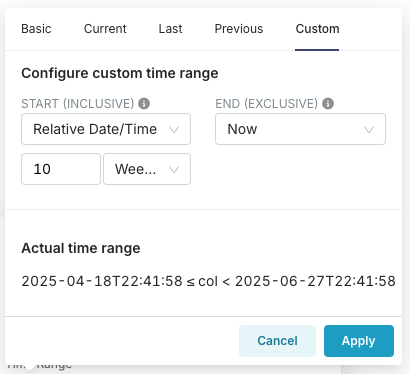
Range Type: No Filter
Lastly, in order to access all data within the dataset without applying any time range filters, do not set any Time Range filters or clear any date filters that are set in your Time Range field using the 'x' to the right of the dates. This is recommended if you are working with a dataset with limited data.
For this walkthrough, we are using the No filter option.
