- 21 Oct 2022
- 1 Minute to read
- Print
- DarkLight
Scoping a Filter
- Updated on 21 Oct 2022
- 1 Minute to read
- Print
- DarkLight
Overview
In this article we will introduce the concept of scoping — accessed via the Scoping tab for most filter types — and its ability to provide control over the application of filters to specific charts.
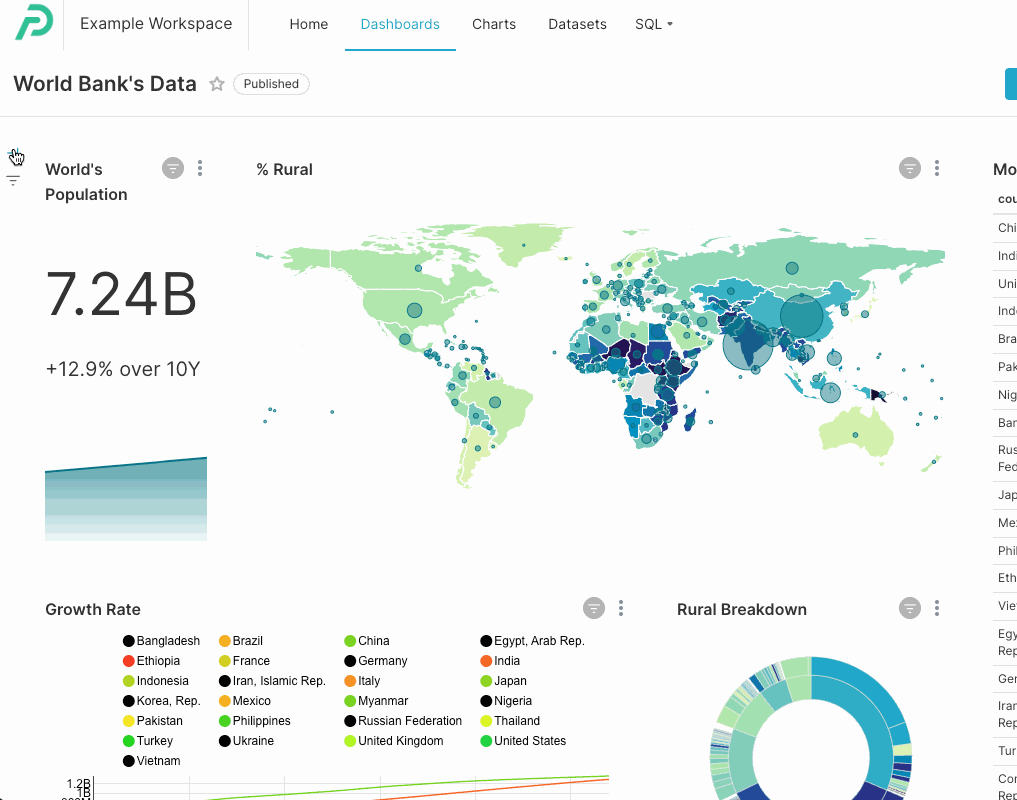
To access the Scoping tab, open the Filter Bar in you dashboard and select "Add/Edit Filters." From the Filters window select the filter you'd like to adjust the scoping on and then select the Scoping tab.
To change the scoping of a Cross Filter, please seeCross-filtering.
Scoping a Filter
Scoping provides granular control over which charts are subject to an applied filter. To access scoping options, select the Scoping tab as described above.
The default scoping of the filters varies by the type of filter:
- Time Grain Filter - Applies to all charts by default
- Value Filter, Numerical Range Filter, Time Column Filter, and Time Range filter - Applies to all charts that are powered by the specified dataset by default
Example:
If you have two datasets powering your charts (Global Vehicle Sales andWorld Bank Data) and those datasets share the same column name ("country_abrv"), you can then extend the scope of your Country value filter to apply to all charts that use those two datasets.
This default scoping can then be changed by accessing the Scoping tab.

To specify individual charts that can be filtered, select Apply to specific panels.
All charts and tabs within the dashboard are presented in a hierarchal outline format with a checkbox assigned to each one.
To protect a chart from being filtered, simply de-select the appropriate checkbox. In the example below we did the following:
- De-selected a Tab: Filters will not be applied to all charts within the Explore Trends tab.
- De-selected Individual Charts: Filters will not be applied to the 'Most Dominant Platforms' and 'Popular Genres Across Platforms' charts.
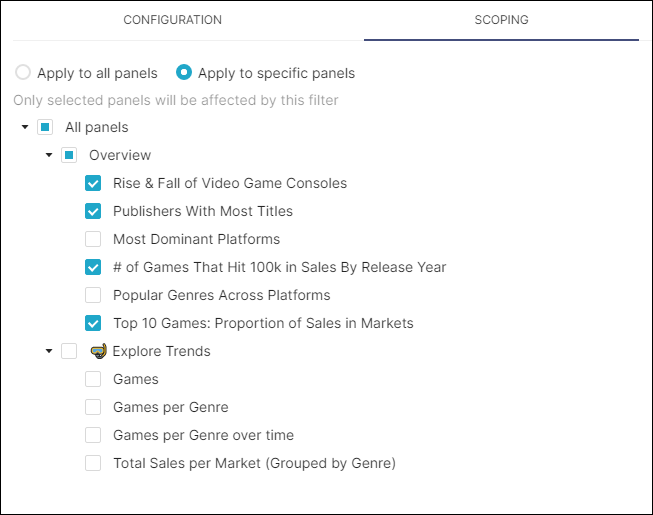
Related Topics
Dashboard Filtering
Filter Types
Parent-child Filter
Pre-filter Data
Sort Filter Values
Single Value Range
Filter Tooltip
Managing Values
Scoping a Filter
Cross-filtering
Managing Filters
