- 13 May 2024
- 1 Minute to read
- Print
- DarkLight
Migrating Dashboards
- Updated on 13 May 2024
- 1 Minute to read
- Print
- DarkLight
👤 This documentation is intended for Limited Contributors, Secondary Contributors, Primary Contributors, and Workspace Admins. Check with your Team Admin for additional access.
Overview
Migrating dashboards consists of exporting the dashboard(s) from the source Workspace, and then importing them on the destination Workspace. The export process generates a ZIP file that includes the following:
The selected dashboards
The charts associated with the dashboards
The datasets powering the charts
The databases used on the datasets
There are two ways to migrate dashboards:
Using the Preset UI
Using the Preset API
Annotation LayersAnnotation layers will not be migrated with charts / dashboards and will have to be re-created in the destination workspace.
Migrate Dashboards through the Preset UI
Export process
Access the source Workspace.
Navigate to Dashboards in the top navigation bar.

Here, you'll find a list of all dashboards on your Workspace.
If you want to export a single dashboard, hover your mouse over it and click on the Export Icon under the Actions column.
Alternatively, you can export multiple dashboards at once, by following below steps:
Click BULK SELECT, on the top right corner.
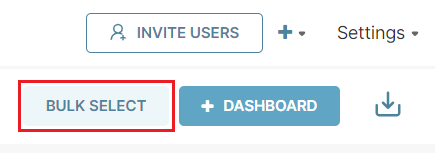
Select the dashboards to be exported.
Click EXPORT.
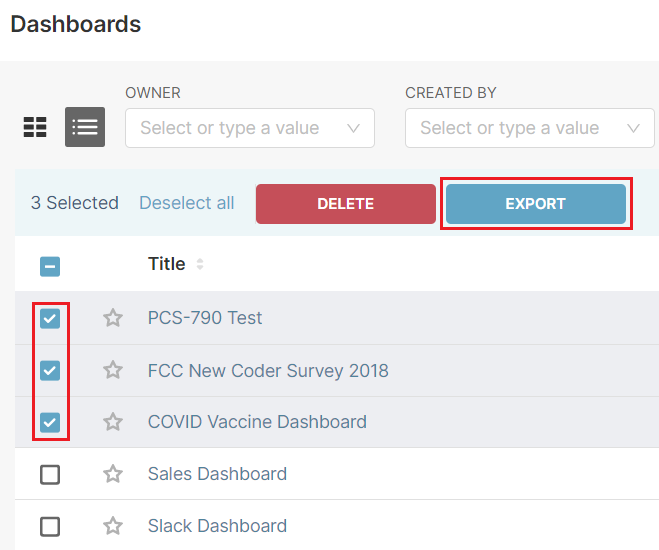
Both approaches will generate a ZIP file for you to import in the destination Workspace.
Import process
Access the destination Workspace.
Navigate to Dashboards in the top navigation bar.

Click on the Import Icon at the top right corner.
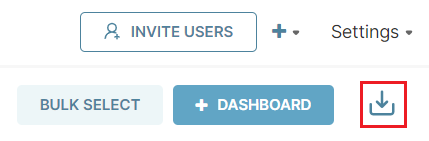
Click SELECT FILE to upload the ZIP file.
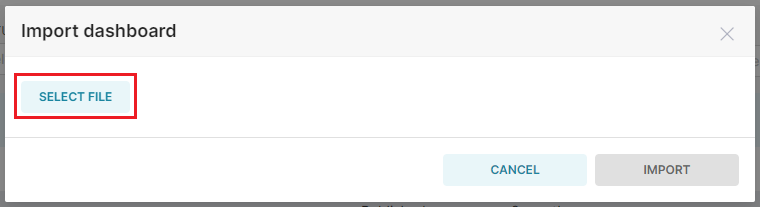
Click IMPORT.
Even though the ZIP file from an export includes the database(s) used by the dashboard(s), for security reasons, the file doesn't include the password(s) used for the database connection(s). In case the database(s) aren't connected to Preset in the destination Workspace yet, you'll be prompted to enter the database password(s) to successfully establish the connection(s).
Separately, in case the dashboard already exists on the destination Workspace, you'll be prompted to overwrite it.
Migrate Dashboards Using the Preset API
This process requires access to the Preset API
The Preset API is only available on the Enterprise Plan.
Users can use the Export Dashboards endpoint and the Import a Dashboard endpoint documented on our API documentation.
