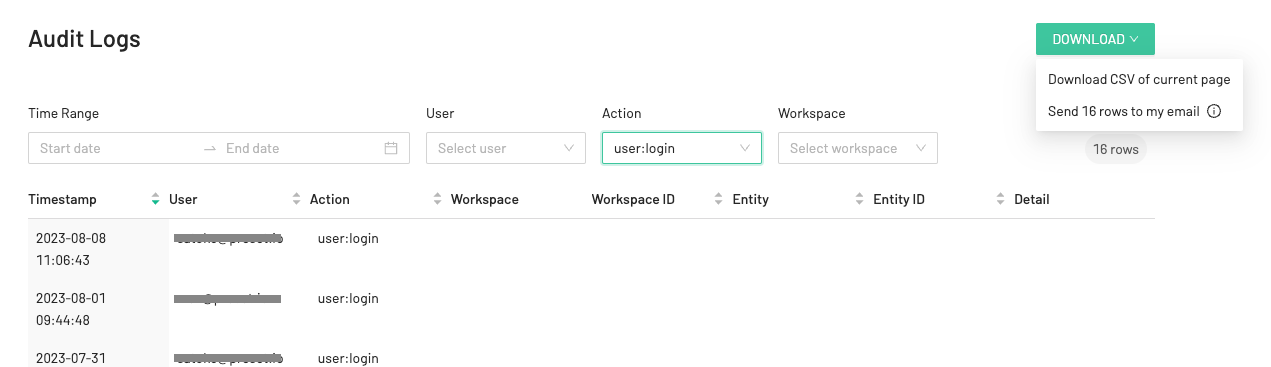- 07 Feb 2024
- 1 Minute to read
- Print
- DarkLight
Audit Logs
- Updated on 07 Feb 2024
- 1 Minute to read
- Print
- DarkLight
The audit logging feature is only available to teams on the Enterprise plan.
👤 This documentation is intended for Team Admins only.
Overview
Audit logs are available to Team Admins to troubleshoot issues, reconstruct data access breaches, and ensure regulatory compliance. Preset makes audit logs available for the previous 30 days. To store event history for longer periods, teams can download the logs manually or automatically (via API).
Logged Activities and Events
Below are the events logged in Preset:
| Category | Action (Event) | Available today |
|---|---|---|
| Login | user: login | ✅ |
| Database | database: create | ✅ |
| Database | database: update | ✅ |
| Database | database: delete | ✅ |
| Chart | chart: create | ✅ |
| Chart | chart: update | ✅ |
| Chart | chart: delete | ✅ |
| Chart | chart: view | ✅ |
| Chart | chart download (image, csv, excel, json) | ✅ |
| Dashboard | dashboard: create | ✅ |
| Dashboard | dashboard: update | ✅ |
| Dashboard | dashboard: delete | ✅ |
| Dashboard | dashboard: view | ✅ |
| Dashboard | dashboard download as image | ✅ |
| Dataset | dataset: create | ✅ |
| Dataset | dataset: update | |
| Dataset | dataset: delete | ✅ |
| Dataset | dataset: view | |
| Dataset | dataset columns update | |
| Dataset | dataset metrics update | |
| SQL Lab | SQL Lab export as CSV | ✅ |
| Audit log | auditlog: download_request | ✅ |
| Audit log | auditlog: download_retrieve | ✅ |
Accessing Audit Logs
From the Preset Manager, click on Manage Teams. Then, go to the Audit Logs tab.

Select the time range using the date picker. Note: you may access the audit history up to previous 30 days.
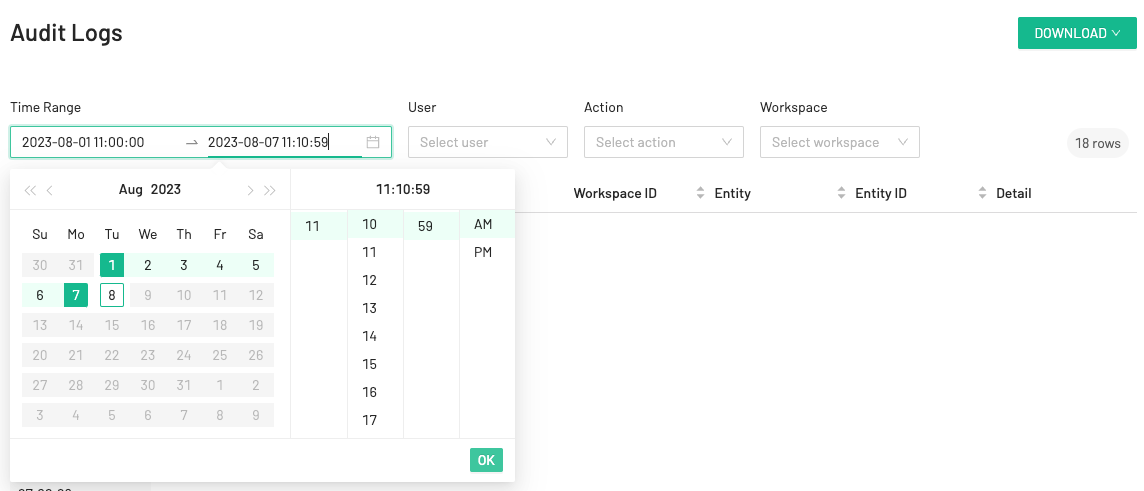
Filter for the events you want to audit.
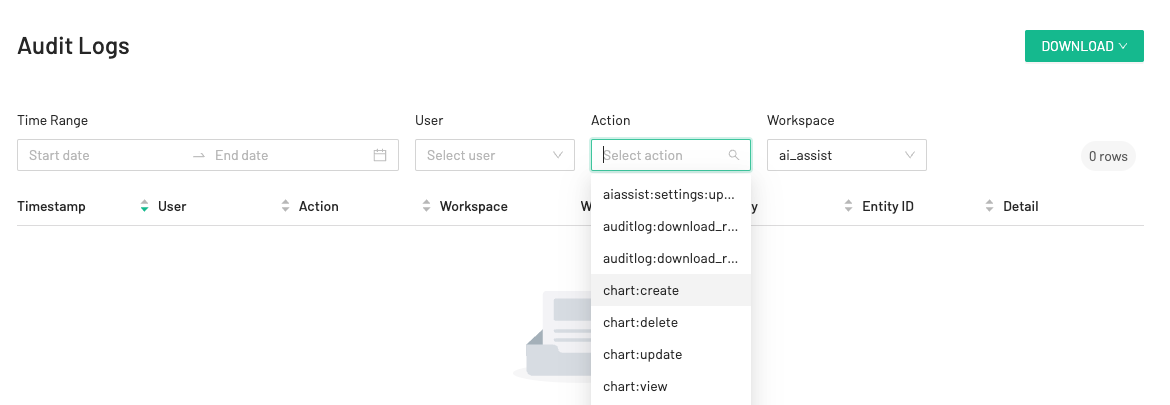
To download the logs in the CSV file format, click on Download and select whether to download the entire list of actions or just the actions shown on the page.